U.S. Soccer Federation Referee Program
Step by Step – An Individual’s Guide
To Printing Their Own Registration Card & History
Last Updated: June 30, 2017
1. Go to U.S. Soccer Registration Site - http://ussoccer.force.com/referee/
Do not include www. at the beginning if you type the website
2. To go to your account, begin with “Click Here”
3. If you are returning to this website and you already have created a password, enter your email
and password and then click “Login” and skip step 4.
If you have forgotten your password, click “Forgot Password”, enter your email and click
“Submit”.
U.S. Soccer Federation Referee Program
Step by Step – An Individual’s Guide
To Printing Their Own Registration Card & History
Last Updated: June 30, 2017
4. Even if you have been a referee before and have logins on other sites, you need to create a
password the first time you login to this site. In order to do so, click “Haven’t created a
password? Create one now”.
i. Enter the information requested in the “Existing Referee” box and click Next
ii. Review the pre-populated User Information. At the bottom, make sure your email
address is current or your main email because it will be used to login when you return to
the site. Then create and confirm your password. Click “Submit”.
If you share an email address with one or more family member(s), you will only be able to use that email
for one account.
U.S. Soccer Federation Referee Program
Step by Step – An Individual’s Guide
To Printing Their Own Registration Card & History
Last Updated: June 30, 2017
5. You are brought to your Account Overview page. If you are just logging in, you will
automatically go to this page. This is your home page. You can edit your personal
information and login information here as well as see your pending, current & upcoming, and
past registrations.
6. To print out a copy of your registration card, go to the Current & Upcoming Registrations tab at
the bottom of your home page. It will show any approved registrations you have for the
current or following calendar year. The registrations for the current calendar year will have a
blue print button to the right that you can click. It will pop up a screen and you can print or
download it.
7. To print out your registration history, go to the Registration History tab at the bottom of your
home page. It will show your entire registration history in the U.S. Soccer Federation Referee
Program. In the top right hand corner of that tab, there will be a pdf link titled Print
Registration History. You can click this to download and print a history of your records.
If you have any questions, please email [email protected].